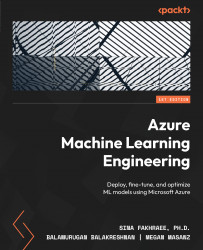Deploying a model for batch inferencing using the Studio
In Chapter 3, Training Machine Learning Models in AMLS, we trained a model and registered it in an Azure Machine Learning workspace. We are going to deploy that model to a managed batch endpoint for batch scoring:
- Navigate to your Azure Machine Learning workspace, select Models from the left menu bar to see the models registered in your workspace, and select titanic_servival_model_, as shown in Figure 7.4:
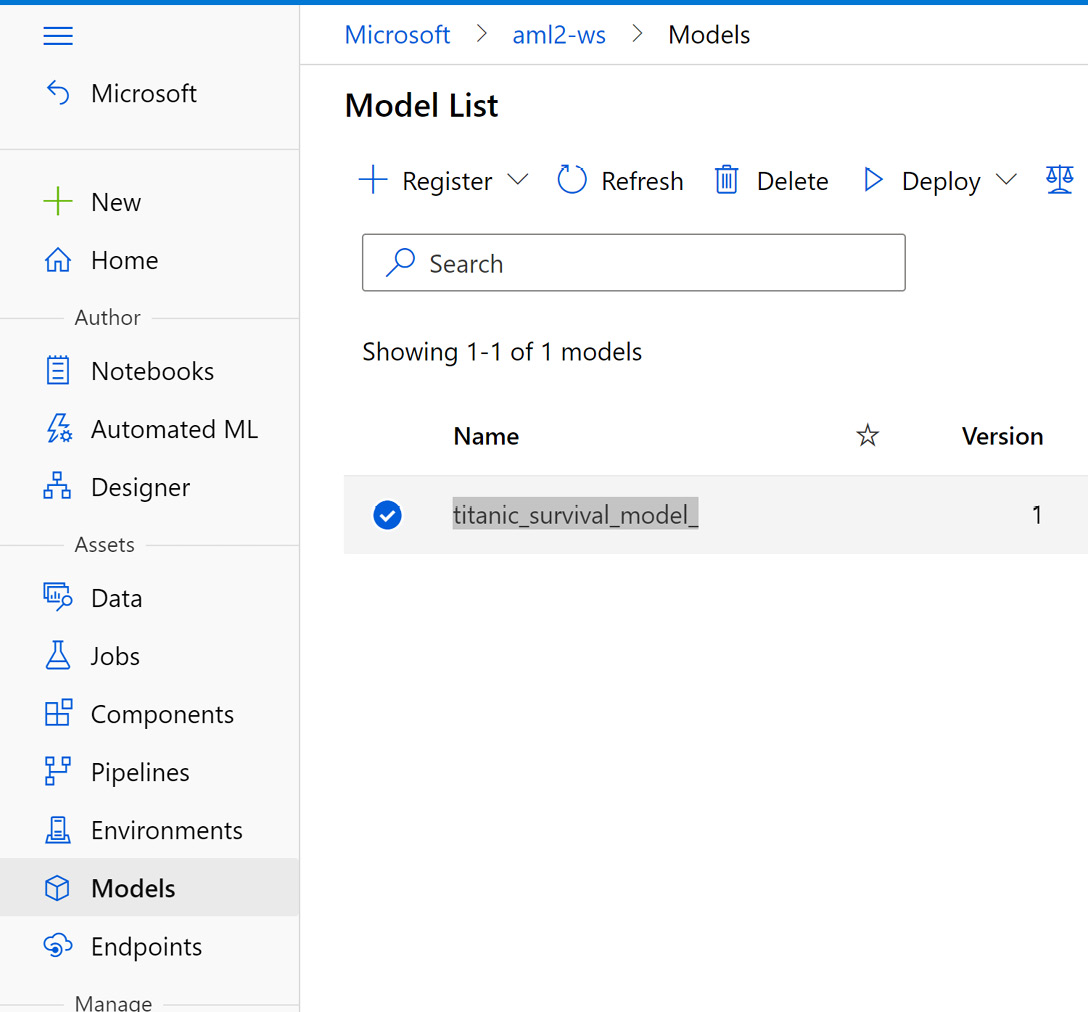
Figure 7.4 – List of models registered in the workspace
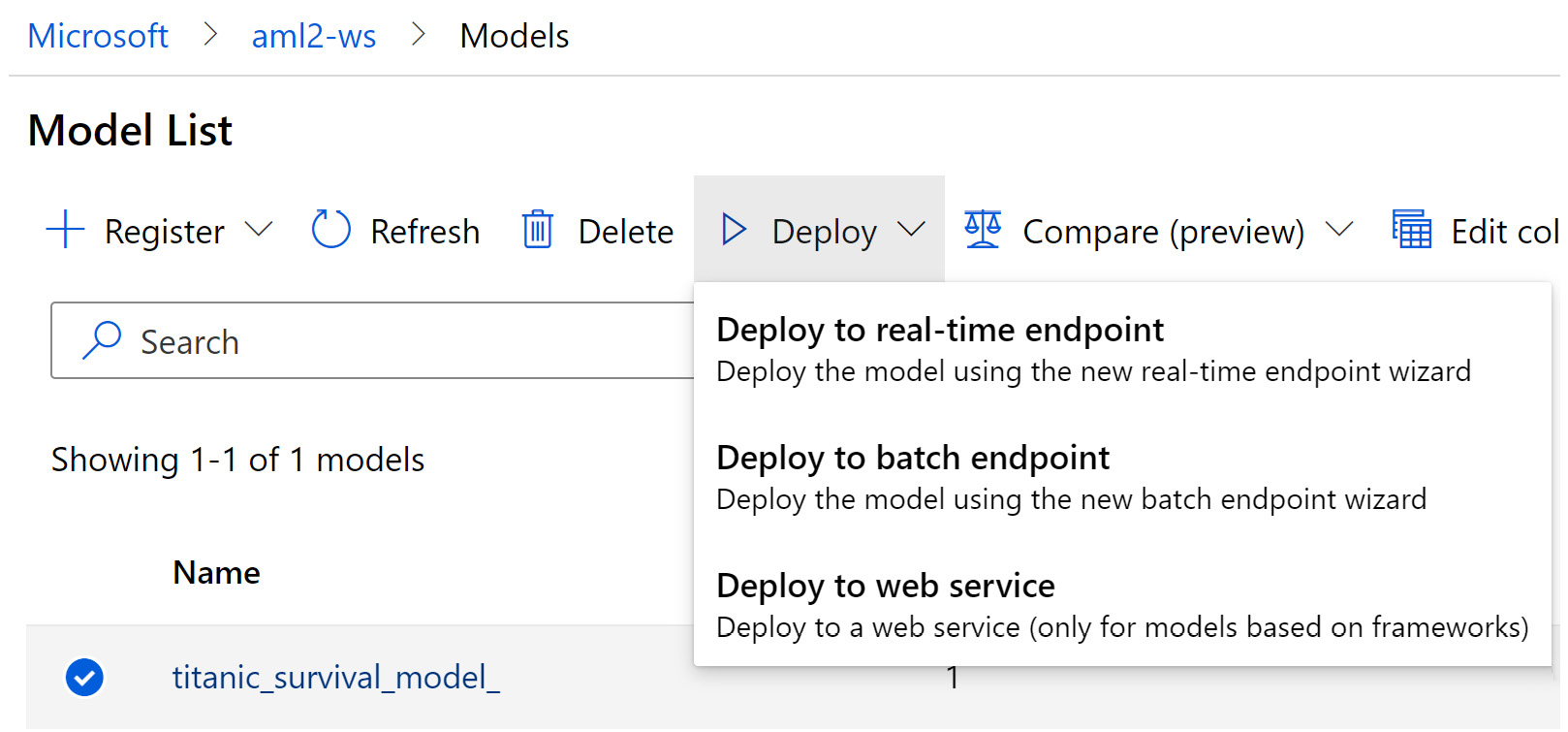
Figure 7.5 – Deploy the selected model to a batch endpoint
This opens the deployment wizard. Use the following values for the required fields:
- Endpoint name:
titanic-survival-batch-endpoint - Model: Retain the default of titanic_survival_model_
- Deployment name:
titanic-deployment - Environment...