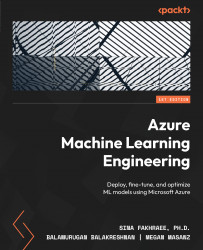Technical requirements
In this section, we are going to see how to create an automated machine learning model from start to end with step-by-step procedures.
In order to access your workspace, recall the steps from the previous chapter:
- Go to https://ml.azure.com.
- Select your workspace name.
- In the workspace User interface on the left-hand side, click Compute.
- On the compute screen, select your compute instance and select Start:
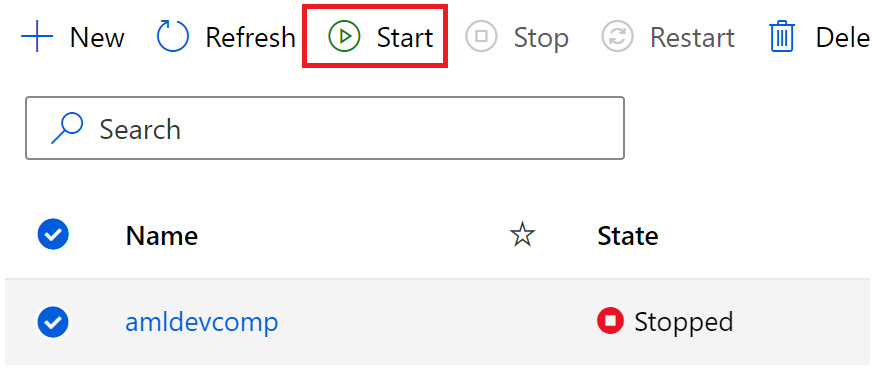
Figure 5.1 – Start compute
- Your compute instance will change from having a Stopped status to a Starting status.
- In Chapter 2, Working with Data in AMLS, we cloned the Git repository – if you have not already done so, continue to follow the steps provided here. If you have already cloned the repository, skip to step 7.
- Open the Terminal on your compute instance. Note the path will include your user in the directory. Type the following into the Terminal to clone the sample notebooks...