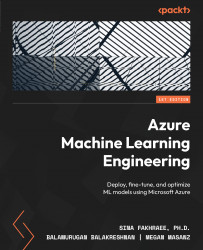Training on a compute instance
You can train a model on a compute instance or on a compute cluster. In this section, we will use our existing compute instance before continuing with training on a compute cluster.
To begin working with a compute instance, we will need to turn on the compute instance that was created in Chapter 1, Introducing the Azure Machine Learning Service.
Follow these steps to train a model on a compute instance within AMLS:
- Go to https://ml.azure.com.
- Select your workspace name.
- On the left side of the workspace, click Compute:
Figure 3.20 – Compute instance icon
Figure 3.21 – Start compute
Your compute instance will change from Stopped to Starting status. Once the compute instance moves from Starting to Running status, it is ready for use.
- Click on the Terminal blue hyperlink under applications...