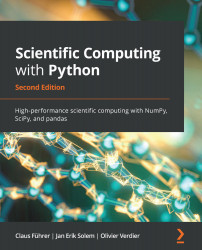SciPy has the ability to read and write data in Matlab's .mat file format using the module \pyth!scipy.io!. The commands are loadmat and savemat.
To load data, use the following syntax:
import scipy.io
data = scipy.io.loadmat('datafile.mat')
The variable data now contains a dictionary, with keys corresponding to the variable names saved in the .mat file. The variables are in NumPy array format. Saving to .mat files involves creating a dictionary with all the variables you want to save (variable name and value). The command is then savemat:
data = {}
data['x'] = x
data['y'] = y
scipy.io.savemat('datafile.mat',data)
This saves the NumPy arrays, x and y, in Matlab's internal file format, thereby preserving variable names.