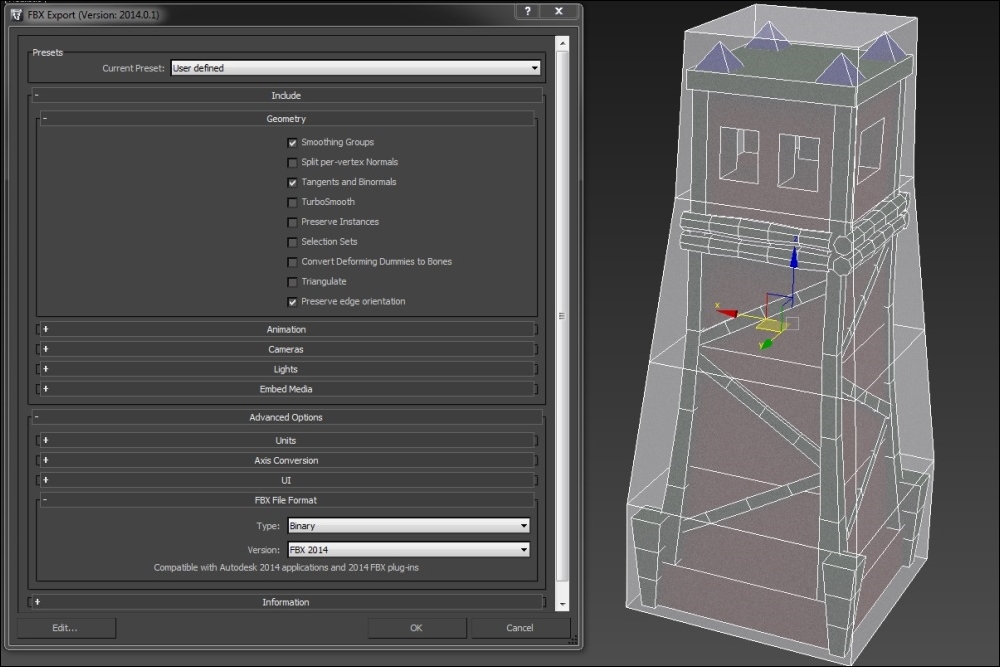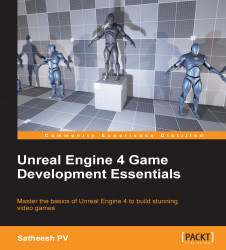We will now cover how to export and import a mesh into Unreal.
Exporting a mesh is a pretty straightforward process. You can export multiple meshes in a single FBX file or export each mesh individually. Unreal importer can import multiple meshes as separate assets or combine them as a single asset by enabling the Combine Meshes option at import time.
In the following screenshot, you can see that I have selected both the collision mesh and the model for exporting: