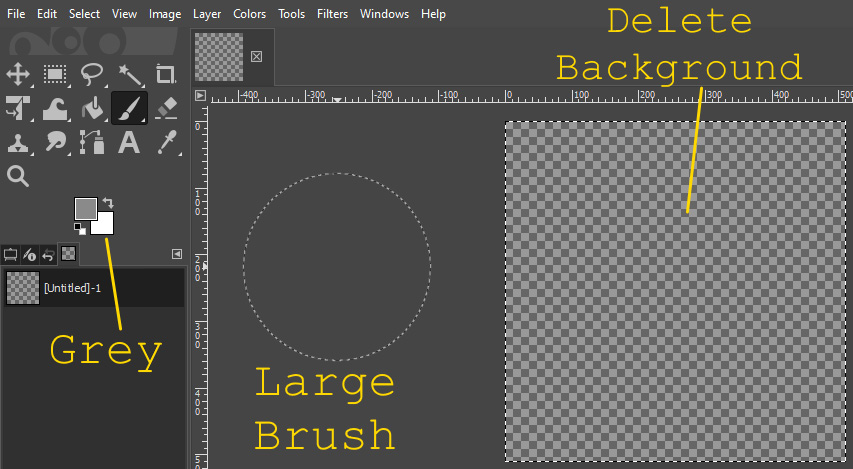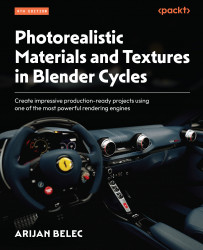Creating a bullet hole decal
Decals are images with transparent backgrounds that can be painted onto a texture to look like a sticker. When painting decals, it is useful to have a reference image of what we try to paint. This will help us accurately recreate a shape as a decal.
In the following steps, we will use GIMP to create a bullet hole decal, which we can then texture-paint on any other texture:
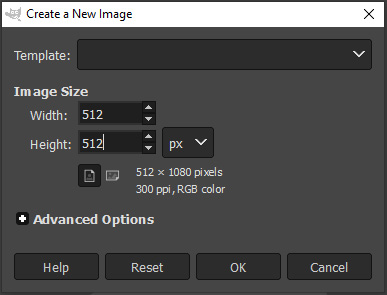
Figure 9.27 – Creating a new 512 x 512 image
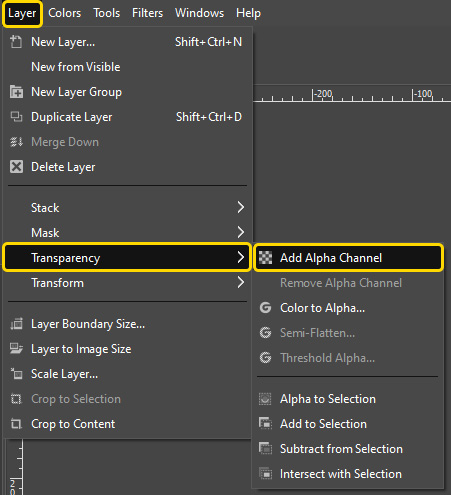
Figure 9.28 – Adding an alpha channel to the image
- Delete the background, set the brush color to gray, and set a large brush size with a diameter of approximately half the width of the canvas, by pressing Ctrl + Alt and scrolling up. This brush will be used to create the shape of the bullet hole.