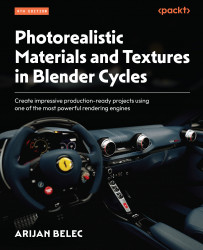Applying HDRIs in Blender
We will now learn to apply the downloaded HDRI image in Blender. This technique will allow us to load custom textures as world backgrounds. In the following steps, we will load the .EXR file in Blender using nodes:
- In the Shading workspace, switch the Shader Editor mode to World, as shown in Figure 12.7.
This will load a separate node space where we can create materials for the world instead of an object.

Figure 12.7 – Switching to world shading
Here, we will find the Background node, which defines the color and brightness of the environment. This is where we will apply our HDRI background. By default, the environment is dark gray and emits some light, as we can see in Figure 12.8.
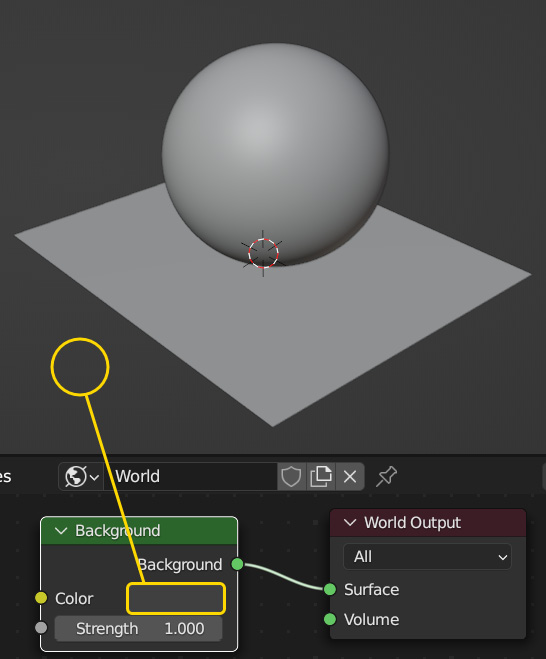
Figure 12.8 – Background color as defined by the Background node
We can change this color the same way we change the base color of a material in a Principled BSDF node, as we learned in the Creating...