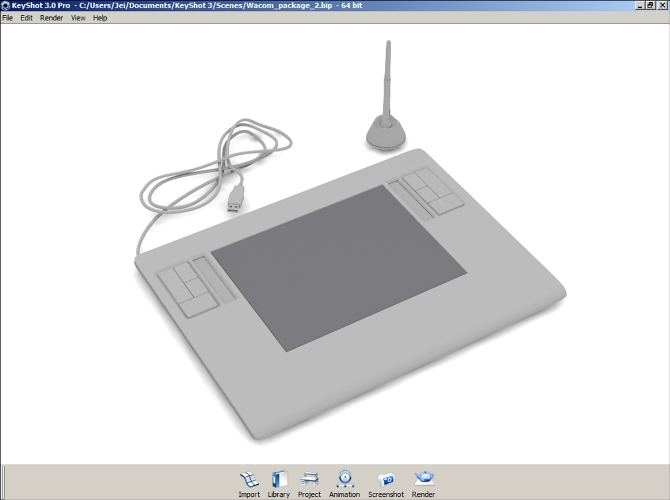Continuing with our example from the previous chapter, after naming all the parts of the model, our Wacom tablet model is now ready to have materials assigned to it.
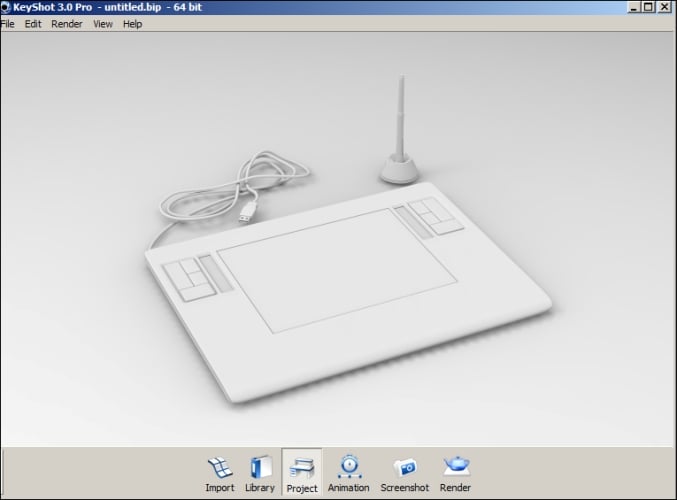
Start by adding a material to our writing pad. Perform the following steps:
Let's start by clicking on the Library icon in our viewport.
Select the material Hard rough plastic – slate grey from the plastics material folder Plastic | Hard | Rough | Classic.
Drag the material from our project window and drop it onto the pad's writing area of our Wacom tablet.
Double-click on the pad to open the project editor.
Click on the color swatch from the diffuse channel and change the values for the following parameters:
Hue:
240Saturation:
19Value:
52Red:
48Green:
48Blue:
52
This results in the following screenshot: