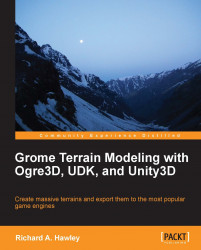All of the editing functions we'll be using are located in two main areas of the interface; the Tool panel and the Workspace panel. Both of these panels are headed by two rows of tabs which we make good use of, so get familiar with them.
The first row is like a master mode and the second row of tabs gives access to the submode. The Workspace panel is located to the left-hand side of the viewports in the default interface layout.
Workspace is an overview of what our current scene contains, scene settings, layers, and any objects we're using.
The scene tab allows access to how a scene is rendered and contains settings for the camera field of view (FOV), camera range, lighting, and fog. This is illustrated in the following image:
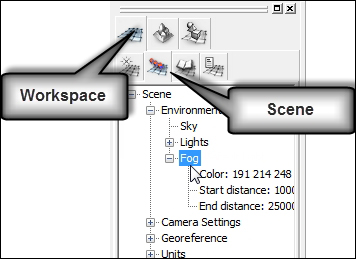
We can adjust how a fog is rendered by changing the color and range through the scene.
Click on the Workspace master mode (first tab icon).
Select the Scene tab to bring up the scene tree.
Right-click on the Fog node and select Properties...