Open the file
ch4_ProjectiveModes.htmlin your HTML5 Internet browser.This exercise is very similar to the previous one. However, there are two new buttons: Perspective and Orthogonal. As you can see, Perspective is activated by default.
Change the camera type to Orbiting.
Change the projective mode to Orthographic.
Explore the scene. Notice the lack of depth cues that is characteristic of orthogonal projections:

Now switch to Perspective mode:

Explore the source code. Go to the
updateTransformsfunction:function updateTransforms(){ if (projectionMode == PROJ_PERSPECTIVE){ mat4.perspective(30, c_width / c_height, 10, 5000, pMatrix); } else{ mat4.ortho(-c_width, c_width, -c_height, c_height, -5000, 5000, pMatrix); } }Please take a look at the parameters that we are using to set up the projective view.
Let's modify the field of view. Create a global variable right before the
updateTransformsfunction:var fovy...
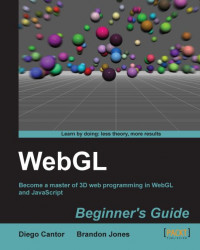
WebGL Beginner's Guide
WebGL Beginner's Guide
Overview of this book
WebGL is a new web technology that brings hardware-accelerated 3D graphics to the browser without installing additional software. As WebGL is based on OpenGL and brings in a new concept of 3D graphics programming to web development, it may seem unfamiliar to even experienced Web developers.Packed with many examples, this book shows how WebGL can be easy to learn despite its unfriendly appearance. Each chapter addresses one of the important aspects of 3D graphics programming and presents different alternatives for its implementation. The topics are always associated with exercises that will allow the reader to put the concepts to the test in an immediate manner.WebGL Beginner's Guide presents a clear road map to learning WebGL. Each chapter starts with a summary of the learning goals for the chapter, followed by a detailed description of each topic. The book offers example-rich, up-to-date introductions to a wide range of essential WebGL topics, including drawing, color, texture, transformations, framebuffers, light, surfaces, geometry, and more. With each chapter, you will "level up"ù your 3D graphics programming skills. This book will become your trustworthy companion filled with the information required to develop cool-looking 3D web applications with WebGL and JavaScript.
Table of Contents (18 chapters)
WebGL Beginner's Guide
Credits
About the Authors
Acknowledgement
About the Reviewers
www.PacktPub.com
Preface
 Free Chapter
Free Chapter
Getting Started with WebGL
Rendering Geometry
Lights!
Camera
Action
Colors, Depth Testing, and Alpha Blending
Textures
Picking
Putting It All Together
Advanced Techniques
Index
Customer Reviews

