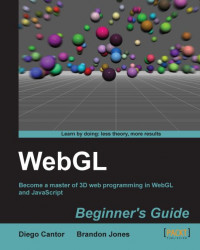Overview of this book
WebGL is a new web technology that brings hardware-accelerated 3D graphics to the browser without installing additional software. As WebGL is based on OpenGL and brings in a new concept of 3D graphics programming to web development, it may seem unfamiliar to even experienced Web developers.Packed with many examples, this book shows how WebGL can be easy to learn despite its unfriendly appearance. Each chapter addresses one of the important aspects of 3D graphics programming and presents different alternatives for its implementation. The topics are always associated with exercises that will allow the reader to put the concepts to the test in an immediate manner.WebGL Beginner's Guide presents a clear road map to learning WebGL. Each chapter starts with a summary of the learning goals for the chapter, followed by a detailed description of each topic. The book offers example-rich, up-to-date introductions to a wide range of essential WebGL topics, including drawing, color, texture, transformations, framebuffers, light, surfaces, geometry, and more. With each chapter, you will "level up"ù your 3D graphics programming skills. This book will become your trustworthy companion filled with the information required to develop cool-looking 3D web applications with WebGL and JavaScript.