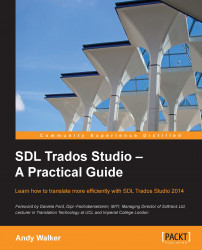SDL Trados Studio has a built-in spellchecker that works in a similar way to that in MS Word. Misspellings are displayed with a wavy red underline as you type. To correct or ignore a spelling, or add it to the dictionary, right-click on the word in the target segment and choose the relevant option, as shown in the following screenshot from Segment 5:
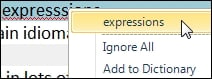
To run a spell-check on a document open in the Editor, in the Review tab, choose Check Spelling (F7).
To change the spellchecker options, choose File | Options | Editor | Spelling. SDL Trados Studio has two spellcheckers to choose from (MS Word and Hunspell). You can turn interactive spellchecking off by unchecking the box Check spelling as you type.