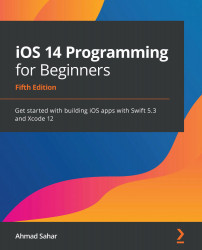Configuring the locationCell table view cell
The last thing to do in this chapter is to configure the table view cells on the Locations screen. As you have seen in the app tour, each table view cell just contains text, so all you need to do now is to enable the prototype cell for the table view and set the identifier for the table view cell to locationCell. Follow these steps:
- Find the view controller scene triggered by the button in Explore View Controller Scene. Select Table View in the document outline. Click the Attributes inspector button. Set Prototype Cells to
1:Figure 12.78 – Attributes inspector settings for the table view
A prototype table view cell will appear in the table view.
- To set the style and identifier for the cell, click Table View Cell in the document outline. Click the Attributes inspector button and enter the following values:
- Style:
Basic - Identifier:
locationCell
- Style:
Figure 12.79 – Attributes inspector settings for...