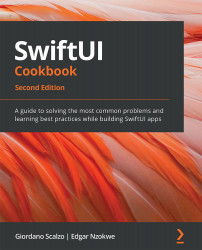Simple graphics using SF Symbols
The SF Symbols provides a set of over 3,200 free consistent and highly configurable symbols.
You can download and browse through a list of SF symbols using the macOS app available for download here: https://devimages-cdn.apple.com/design/resources/download/SF-Symbols-3.dmg.
In this recipe, we will use SF symbols in labels and images. We'll also apply various modifiers that will add a punch to your design.
Getting ready
Let's start by creating a new SwiftUI project called UsingSFSymbols.
How to do it…
Let's create an app where we use different combinations of SF Symbols and modifiers. The steps are given here:
- Open the
ContentView.swiftfile and replace the initialTextview with aVStack,HStack, and some SF Symbols:VStack { HStack{ ...