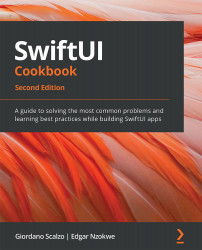Previewing a layout in a NavigationView
Some views are designed to be presented in a navigation stack but are not part of a NavigationView. One solution to this problem would be to run the application and navigate to the view in question. However, previews provide a time-saving way to view UI change live without rebuilding the app.
In this recipe, we will create an app with a view that is part of the navigation stack and preview it in a NavigationView.
Getting ready
Let's create a SwiftUI app called PreviewingInNavigationView.
How to do it
We will add a NavigationView and NavigationLink component to the ContentView struct. The NavigationLink opens up a second view that doesn't contain a NavigationView. Since the second view will always be displayed in a navigation stack, we will update the preview to always display our design within a NavigationView. The steps are as follows:
- Replace the
Textview inContentViewwith aNavigationViewcontaining aVStack...