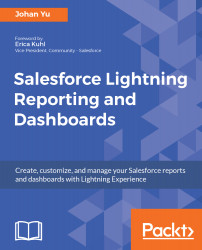If you are familiar with Classic, you can implement the report parameter by adding pv after the report URL. How do we do that in Lightning? Fortunately, Salesforce offers the same feature, but before we look at the sample and do some hands-on exercise, let us discuss how powerful this feature is.
With this feature, you can pass values in the report URL, as parameters act as filter values for the report. One of the uses is to create a custom button or link from the record page pointing to the report created, and with specific filters, you will be able to create a dynamic report based on the source record. For example, to generate a report for all opportunities related to an account.
Another usage of the report with a URL parameter is the ability to reuse the same report for different purposes, instead of creating two similar reports. For example...