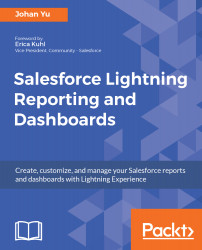When you click on a report, Salesforce generates the report on the fly within seconds, and the data shown in the report is live data from your Salesforce organization. But what if I would like to see a report from yesterday's data or last week's data? No, you can generate report only for current data. If you would like to see historical data, you can set up Reporting Snapshot or Field History, but that's not the whole data snapshot on a certain date.
In the report, you can only see objects and fields that you have access to, assuming that the report is created by someone else. This means that for the same report, you may see fewer fields or columns than other users, because you do not have permission to those fields.
Similarly, for a data set, if the record is not visible to you in Salesforce, you will not see it in the report either...