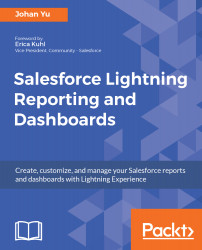The Salesforce1 app supports offline access. You can read, create, and edit existing records that you recently accessed. When you get an internet connection again, the data added or modified will auto-sync back to Salesforce. Records pending sync will be marked with a green triangle and white arrow. However, offline access is not possible for Salesforce mobile web browsers.
To enable offline support for the Salesforce1 app, navigate to Setup | Apps | Mobile Apps | Salesforce1 Offline, tick Enable Caching in Salesforce1, and tick Enable offline create, edit, and delete in Salesforce1. This is only for the Salesforce1 app installed on your devices, not for the Salesforce1 mobile browser app.
When the offline setting is enabled, you will also be able to access the reports and dashboards recently opened in the offline mode, including a drill down to the record detail...