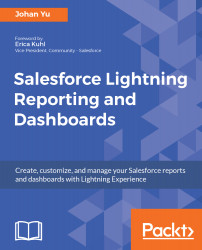To access the dashboard in the Salesforce1 app, tap on the navigation menu, and scroll down to the Dashboards menu under the APPS section. If you do not see the Dashboards menu there, add it like this: navigate from Setup | Apps | Mobile Apps | Salesforce1 Navigation, select Dashboards, and add the selected items. The following screenshot shows how to configure Mobile Navigation:
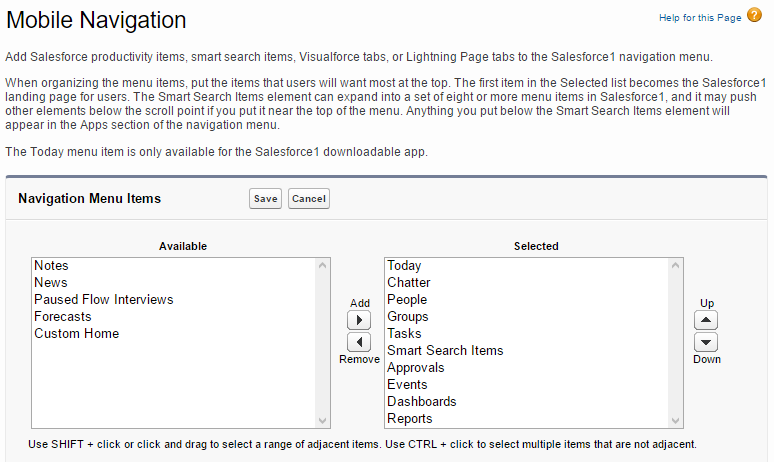
You can search the dashboard with the dashboard name, and you should be able to find all the dashboards you have access to as in the Salesforce web page.
Here are a few items related to the dashboard for Salesforce1:
- All the components in the dashboard will be available when you open the dashboard in the Salesforce1 app too.
- For a mobile device, the dashboard will be displayed as a column. The first dashboard would be the one located at the top left, the...