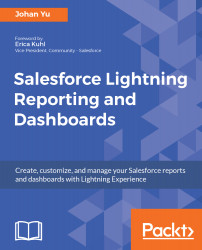Tracking field history is an out-of-the-box Salesforce feature to track value changes in a field. You can select up to 20 fields per object to track; contact Salesforce Support if you need to track more fields. For field types, Text Area (Long), Text Area (Rich), and Picklist (Multi-Select), history tracking does not track the original value and new value when a record is updated, but only tracks that a change has occurred for the field. This feature is simple, but powerful for audit purposes.
Salesforce retains history for up to 18 months; however, if you need to archive for a longer period, contact your Salesforce Support to acquire Field Audit Trail and define a policy for how long you wish to retain field history tracking. This payable feature will allow you to extend the archive for up to 10 years.
As an admin, you can enable field...