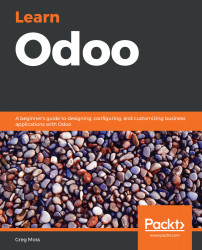Odoo 12 now comes with new and improved demonstration data. This data is for a fictional company that sells both office furniture and interior design services, thereby providing examples of each type of product—that is, consumable and service products. Even the Discuss area under each quotation, sales order, invoice, and product already contains a log of when each item was created and by whom. In short, the demo data for Odoo 12 is more well thought out, thorough, and logical than in prior versions of Odoo.
In Odoo 12, you can now load demo data even after your database has been created. Simply go to Settings and activate the developer mode. Then, return to Settings once more, and you'll see a link in the bottom-right corner that reads Load demo data. It will warn you that, once added, the demo data cannot be removed. So, make sure...