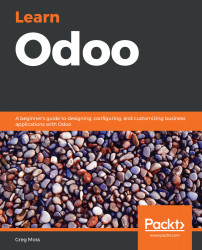The main unit for tracking the various activities involved with a project is a project task. Odoo provides a quick way for you to add a task to the project by clicking on the large plus button underneath the appropriate project stage.
Click on the plus button inside the Specifications stage, and then create a task for Determine Team Names:
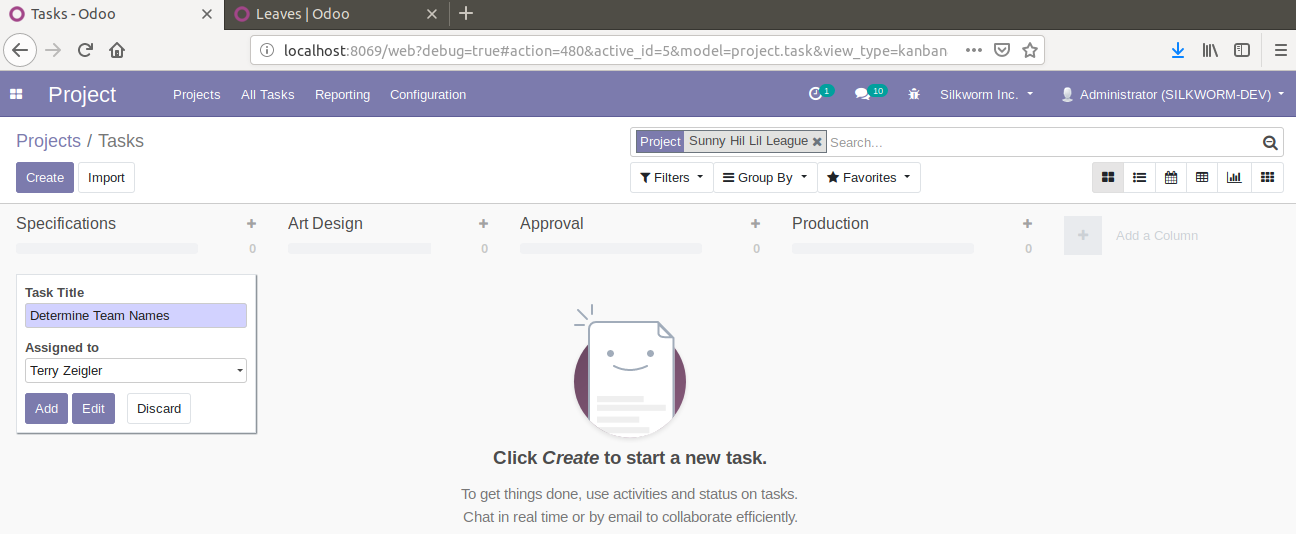
In the same way as adding a stage, you simply enter the title of the task and then hit the Add button. The screen will then refresh, and you will automatically be prompted to add the next task. Once you have created the task, you can click on the task to open it, or you can use the menu on the task to pull the task up to edit it. Once you have opened the task, you can now provide additional details.
Here, we'll define additional aspects of the task such as:
- The name of the task (which is required)
- The Project to...