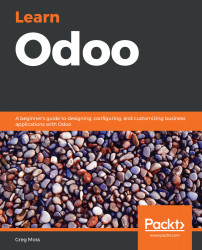While Odoo only includes Wire Transfer by default, the framework is modular and can be extended to include additional payment methods.
One of the most popular eCommerce payment processors, PayPal, can be quickly installed and integrated into your Odoo eCommerce website.
We have to install a PayPal payment processor a little differently because it isn't a full application; instead, it's a module. We still need to go to Settings and Local Apps, but we will need to uncheck the Apps filter from the search.
After clearing the Apps filter, simply type in PayPal to see the standard Install button:
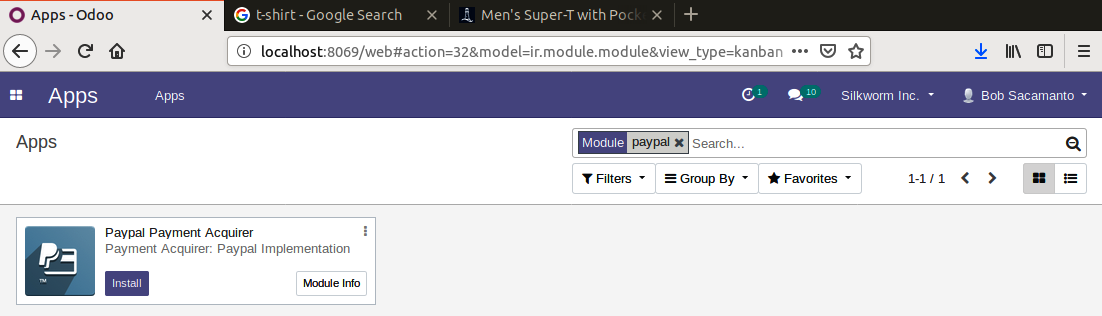
Once you've clicked Install, the screen will refresh and you will be left on the Apps screen with the apps filter back in place. Now, we need to go to the Website Admin menu and choose the Payment Acquirers option in the eCommerce section...