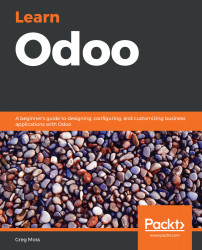After the Project Management application has been successfully installed, we can go to the Project application and create a new project.
We will follow these basic steps:
- Create a new project record.
- Give a name to the project.
- Assign the project to a specific customer.
- Assign team members to the project.
To begin, under the Project application, select Dashboard in the left-hand menu, and then click on the Create button:

In previous versions of Odoo, you were taken to the Project editor after clicking on Create. Like many processes in Odoo 12, this is now greatly simplified, and you are presented with a very simple wizard that prompts you for a Project Name and the option to Allow Timesheets. For our example, we will use Sunny Hill Lil League as the name for our project.
As you may expect, checking the Timesheets checkbox will allow you to associate...