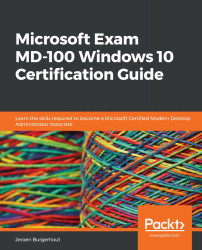Managing performance
Within Windows 10, there are a variety of tools you can use to monitor and manage results. These programs give you a graphical layout of historical data. Other programs also provide a method for gathering and evaluating data on results over time.
To monitor the output in Windows 10, you can use the following tools:
- Task Manager
- Resource Monitor
- Performance Monitor
- Reliability Monitor
We will look at each of these tools in the following sections. Let's start with the Task Manager tool.
Monitoring performance with Task Manager
The Task Manager tool is one of the most frequently used software by end users and administrators to monitor system output and the use of resources on a computer. Task Manager is mainly a tool that is used to track performance, not to track reliability.
Task Manager can be managed in a variety of ways. The numerous ways of opening Task Manager are listed as follows:
- Right-click on the taskbar...