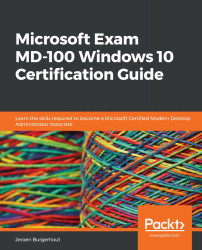Configuring and managing file access
You can control user access to files by configuring file and folder permissions. If file permissions are supported by the file system, such as the NTFS or ReFS file systems, you can configure permissions at the volume (root folder), folder, and file levels. You can also assign permissions explicitly or you can inherit them from the higher levels.
Understanding tools for managing files and folders
You can store data as files on local storage or remote storage. To manage these files, you can use several tools in Windows 10, such as File Explorer, Command Prompt, and PowerShell. Let's learn about each of them in the following sections.
File Explorer
File Explorer is a tool that you typically use to manage files and folders. In the previous editions of Windows, File Explorer was called Windows Explorer. File Explorer provides a simple interface that is familiar to most Windows users. By using File Explorer, you can perform several functions...