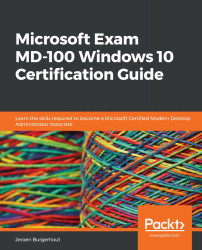Conventions used
There are a number of text conventions used throughout this book.
Code in text: Indicates code words in text, database table names, folder names, filenames, file extensions, pathnames, dummy URLs, user input, and Twitter handles. Here is an example: "Replace <KBnumber> with the actual KB number in the command if you wish to uninstall the update."
Any command-line input or output is written as follows:
wmic qfe list brief /format:table
Bold: Indicates a new term, an important word, or words that you see onscreen. For example, words in menus or dialog boxes appear in the text like this. Here is an example: "Open Settings | Update & Security | Windows Update option."
Tips or important notes
Appear like this.