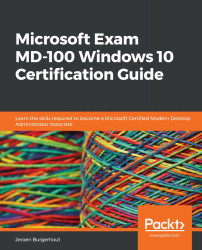Customizing the Windows Start menu
Just as in earlier Windows versions, you can customize the Start menu of Windows 10. For users who have never worked with Windows 10 before, the appearance of the Start menu may be significantly different than what they were previously used to. You can configure the Start menu from the Settings app, as explained in the last section.
You can customize the application tiles that appear on the Start menu and how those tiles look and behave. When a tile is pinned to the Start menu, you can configure it from the context menu. The context menu appears when you right-click on the pinned tile:
Figure 3.16 - Context menu
The options in the context menu, shown in the previous screenshot, are as follows:
- Unpin from Start: This unpins the tile from the Start menu.
- Resize: Choose from Small, Medium, Large, and Wide. This is dependent on the app.
- More: You have several options, which are also dependent on the type...