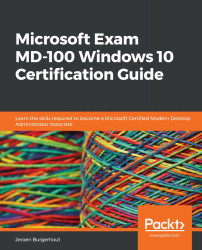Managing Windows 10 environment
In your daily job, you may have to resolve problems with regard to the slow performance of Windows 10 as well as managing print servers. Many end-users complain that their Windows 10 is slow in performance and you will have to solve this. For this reason, in this section we will focus on how you manage printers, monitor and customize indexing, assess device reliability, and customize and manage services.
Monitoring and managing printers
Windows 10 provides you with some extra tools to handle your printing, as opposed to previous Windows versions. The new Print Management desktop app and the new Printers & Scanners option in the Settings app that have been introduced provide you with important print management options, such as adding, removing, and setting printers as default.
You can still access the previous printer tools in the Control Panel's Device and Printers section or from the link in the Settings app at the bottom of the Printers...