Overview of this book
"A picture is worth a thousand words" has never been more true than when representing large sets of data. Bar charts, heat maps, cartograms, and many more have become important tools in applications and presentations to quickly give insight into complicated issues.The "ActionScript Graphing Cookbook" shows you how to add your own charts to any ActionScript program. The recipes give step-by-step instructions on how to process the input data, how to create various types of charts and how to make them interactive for even more user engagement.Starting with basic ActionScript knowledge, you will learn how to develop many different types of charts.First learn how to import your data, from Excel, web services and more. Next process the data and make it ready for graphical display. Pick one of the many graph options available as the book guides you through ActionScript's drawing functions. And when you're ready for it, branch out into 3D display.The recipes in the "ActionScript Graphing Cookbook" will gradually introduce you into the world of visualization.
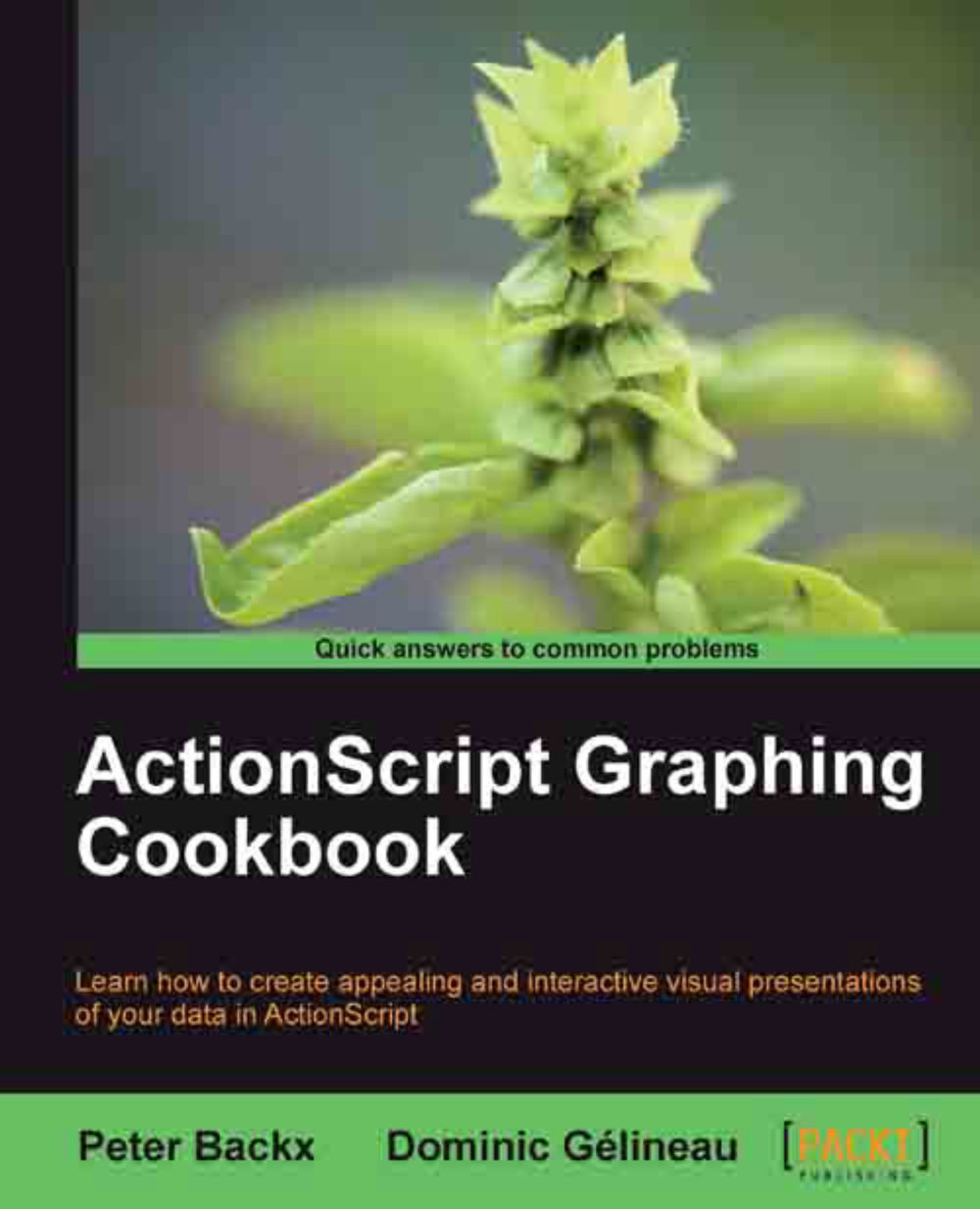
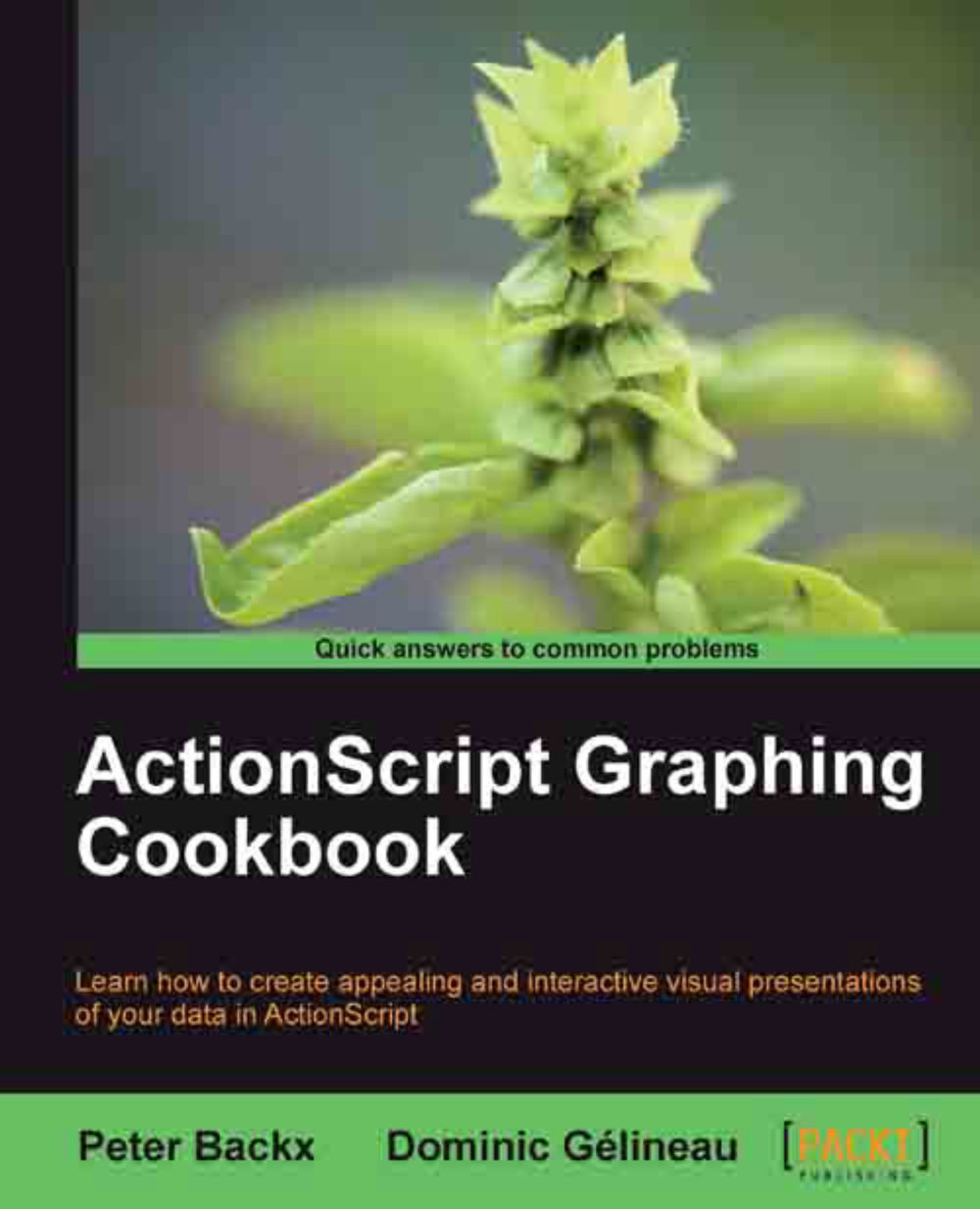
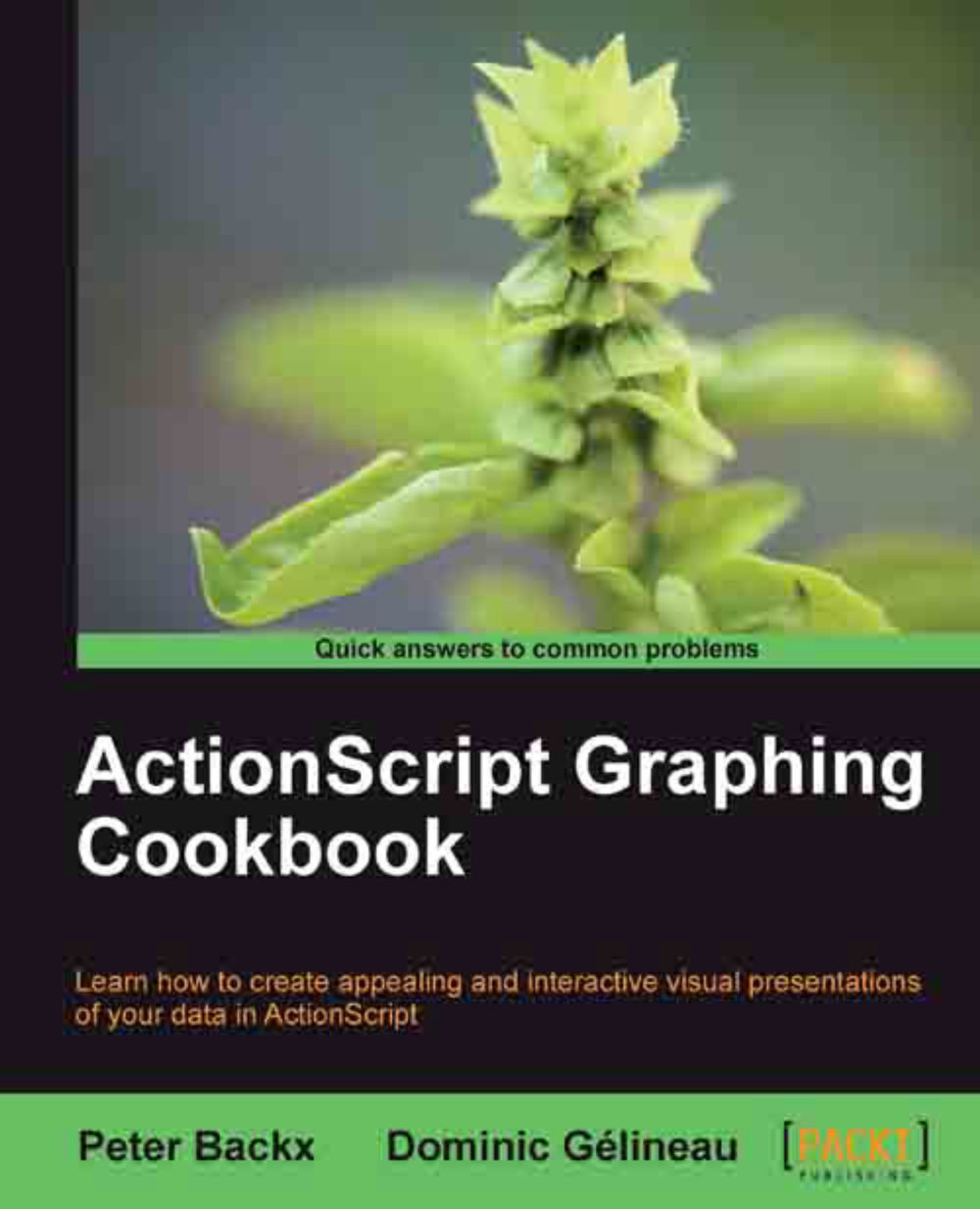
 Free Chapter
Free Chapter



