Understanding the scale-out backup repository
So, what is a scale-out backup repository, or SOBR, you ask? A SOBR uses multiple backup repositories, called performance extents, to create a sizeable horizontal scaling repository system. Veeam Backup & Replication can use multiple repositories of various types, such as the following:
- Windows Backup Repositories: NTFS or the recommended ReFS
- Linux Backup Repositories: XFS with Reflink
- Shared Folder: NFS, SMB, or CIFS
- Deduplication storage appliances
SOBR can expand with on-premises storage such as block storage or even a cloud-based object repository known as a capacity extent. Veeam Backup & Replication combines the performance extents, capacity extents, and archive extents into one to summarize their capacities:

Figure 1.16 – Scale-out backup repository
The ability to use a SOBR is dependent on the license version that you are using with Veeam Backup & Replication:
- Enterprise: Allows for a total of two SOBRs with three extents.
- Enterprise Plus: Provides an unlimited number of SOBRs with as many performance extents as needed, but only one capacity tier per SOBR.
Tip
Should you happen to downgrade your licensing from Enterprise Plus or Enterprise to Standard, you will lose the ability to target your jobs to the SOBR. You can, however, restore data from the SOBR.
The different license types limit you in the number of SOBRs and extents per SOBR you can configure. As we noted previously, there is a limit of two for Enterprise and an unlimited number for Enterprise Plus.
Tip
For the best performance and manageability, it is best to keep your SOBR limited to three to four extents if possible. If you are using object storage, then one of the components of the SOBR will be the capacity tier.
The scale-out repository works with many types of jobs or tasks in Veeam Backup & Replication:
- Backup jobs
- Backup copy jobs
- VeeamZIP jobs
- Agent backups – Linux or Windows agent v2.0 or later
- NAS backup jobs
- Nutanix AHV backup jobs
- Veeam Agent for MAC
- Veeam backups for Amazon and Microsoft Azure (via backup copy jobs)
The next thing to keep in mind is the limitations of using a SOBR as there are certain things you cannot do:
- Only Enterprise & Enterprise Plus License.
- You cannot use it as a target for configuration backup jobs, replications jobs, VM copy jobs, Veeam Agents v1.5 or earlier for Windows, or v1.0 Update1 or earlier for Linux.
- Adding a repository as an extent to a SOBR will not be allowed if there is an unsupported job using the repository.
- Rotating drives are not supported.
- You are unable to use the same extent in two scale-out repositories.
Please refer to the following limitations page on the Veeam Backup & Replication website for more details: https://helpcenter.veeam.com/docs/backup/vsphere/limitations-for-sobr.html?ver=110.
When it comes to the makeup of the scale-out repository, there are three tiers:
- Performance tier: Fast storage and fastest access to data
- Capacity tier: Typically, this is object storage for archival and offloading capabilities
- Archive tier: Additional object storage for long-term archival and infrequently accessed
You will want to ensure the performance tier is the fastest storage so that when access to files and restores is required, it is the quickest. When you create a standard repository before adding it to a SOBR, there are specific settings retained in the SOBR:
- The number of simultaneous tasks it can perform
- The storage read and write speeds
- Data decompression settings on the storage
- The block alignment settings of the storage
The SOBR will not inherit a repository backed by rotating drives or if you chose to use the per-VM backup option; this is on by default in a SOBR.
Something else to think about is the backup file placement policy that you will use. There are pros and cons to both and specific operating systems, such as ReFS and XFS, that require one over the other. The two types of placement policies are as follows:
- Data locality
- Performance
Please refer to the Performance Tier page on the Veeam Backup & Replication website for more information: https://helpcenter.veeam.com/docs/backup/vsphere/backup_repository_sobr_extents.html?ver=110.
Data locality allows the scale-out to place all backup files in the chain to the same extent within the SOBR, keeping files together. The metadata file (VBM) is located on all the extents in the SOBR for consistency and if files need to move extents. In contrast, the Performance policy will enable you to choose which extents to use for both full backup files (VBK) and incremental files (VIB).
For further information on backup placement, see this page on the Veeam Backup & Replication website: https://helpcenter.veeam.com/docs/backup/vsphere/backup_repository_sobr_placement.html?ver=110.
Now, when it comes to the capacity tier, there can only be one per scale-out, and it is required to be one of the following:

Figure 1.17 – Object Storage options for capacity extent
Using a capacity tier as part of your SOBR is suitable for the following reasons:
- You can tier off older data or when your SOBR reaches a specific percentage capacity to allow you to free up storage space.
- Company policy stipulates you keep a certain amount of data onsite, then all older data after X days is tiered off to the capacity tier.
- Using it falls into the 3-2-1-1-0 rule, where one copy of the information is offsite. See this blog post for more details on the 3-2-1-1-0 rule: https://www.veeam.com/blog/3-2-1-rule-for-ransomware-protection.html.
You specify the capacity tier after creating it as a standard repository and during the SOBR wizard:
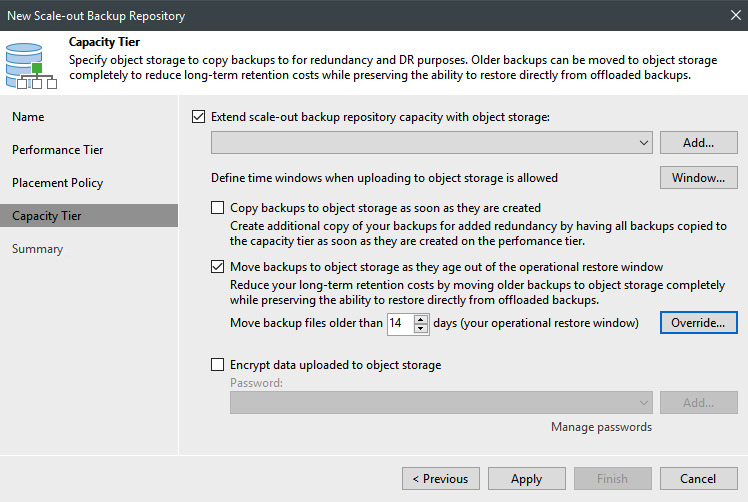
Figure 1.18 – Capacity tier of the scale-out wizard
Please visit the Capacity Tier page on the Veeam Backup & Replication website for more information: https://helpcenter.veeam.com/docs/backup/vsphere/capacity_tier.html?ver=110.
We are now going to tie everything we've learned together and create a SOBR. First, you need to open the Veeam Backup & Replication console and select the BACKUP INFRASTRUCTURE section at the bottom left. Then, click on the Scale-out Repositories option on the left:

Figure 1.19 – The Scale-out Repositories section of the console
Once you are in this section, you can either click the Add Scale-out Repository button in the toolbar or, on the right-hand pane, you can right-click and select Add Scale-out backup repository….
At this point, you must name the scale-out and give it a thoughtful description; the default name is Scale-out Backup Repository 1. Then, click Next to go to the Performance Tier section of the wizard:

Figure 1.20 – Scale-out wizard – Performance Tier
In this section, click the Add… button and choose the standard repositories that will be part of your scale-out. You can also click on the Advanced button to choose two options:
- Use per-VM backup files (recommended)
- Perform a full backup when the required extent is offline
Click the Next button to proceed. At this point, you must pick your placement policy, which will be Data Locality or Performance. As we mentioned previously, if you're using ReFS or XFS, you must select Data Locality to take advantage of the storage savings each operating system provides. Click Next after making your choice.
You can now choose to use Capacity Tier for your SOBR or just click the Apply button to finish. Note that when you select a capacity tier, there are several options you can enable:
- Copy backups to object storage as soon as they get created in the performance tier.
- Move backups to object storage as they age out of the restore window. The default is 14 days. You can also click on the Override button to specify offloading until space is below a certain percentage.
- You can also encrypt your data upload to the object storage as another level of security:

Figure 1.21 – Capacity tier selection for scale-out
Note that some capacity tier targets support immutability. This feature is an essential attribute in the war on ransomware. In v11a, capacity tier targets that support immutability include AWS S3 with object lock and S3-compatible object storage systems.
Please see the Veeam Readiness program to determine whether your object storage is supported here: https://www.veeam.com/alliance-partner-technical-programs.html?programCategory=objectImmutable.
Once complete, you will see your new scale-out repository. When you select it, you will see the performance tier extents and the capacity tier if you chose it:

Figure 1.22 – Scale-out repository created
If you want further information on the SOBR, visit this page on the Veeam Backup & Replication website: https://helpcenter.veeam.com/docs/backup/vsphere/sobr_add.html?ver=110.
The final thing to discuss is how to manage the SOBR after creating it. Once created, you may need to do any of the following:
- Edit its settings to change the performance policy, for example.
- You may need to rescan the repository to update the configuration in the database.
- Extend the performance tier by adding another extent to the SOBR.
- Put an extent in maintenance mode to either perform maintenance on the server that holds it or evacuate the backups to remove the extent.
- Switch an extent into what is called Sealed Mode, where you do not want any more writes to it but you can still restore from it. This allows you to replace the extent with a new one.
- Run a report on the SOBR.
- Remove an extent from the SOBR, which requires maintenance mode, evacuate, and then remove.
- Remove the SOBR altogether.
Once it's been set up within Veeam Backup & Replication, the SOBR is pretty self-sufficient. Still, there is maintenance that you need to do to ensure optimal performance, and plenty of storage is available for backups.
For more information on SOBR management, please visit the following page on the Veeam Backup & Replication website: https://helpcenter.veeam.com/docs/backup/vsphere/managing_sobr_data.html?ver=100.



