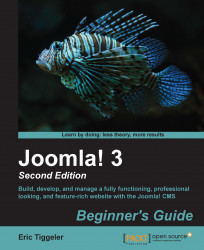To add images to an article, you'll first use Joomla's Media Manager to upload the image files to the web server.
Navigate to Content | Media Manager. The Media Manager window displays the files available in the default image folder.
We'll create a specific folder for the files we want to add. Click on the Create New Folder button. A text field appears where you can type the name of the new subfolder. In this example, we've entered
paintings. Now, click on the Create Folder button.
Click on the icon of the new paintings folder.

You'll be shown an empty folder. Add a new image by clicking on the Upload button in the toolbar.
Click on the Browse button, select about five images from your computer's hard drive, click on Open, and then click on Start Upload.
A message appears to indicate that the upload is complete. The Files section of Media Manager shows the thumbnails of the uploaded pictures, as shown in the following screenshot: