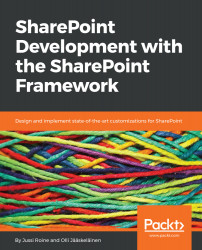The next step is to ensure that npm is up to date. This is done by updating npm with the following command on Command Prompt or the PowerShell window:
npm install -g npm
Node package manager is used in the SharePoint Framework development environment in the same way that NuGet is used in Visual Studio. Basically, with npm, we are fetching and using lots of different packages. Installing Node.js installed npm for us, but the version we got with Node.js might not be the latest, so in the command line, we are actually telling npm to update itself. On my computer, the original version of npm (command line: npm -v) after Node.js installation was 3.10.10, but after I updated it, it is 4.5.0.