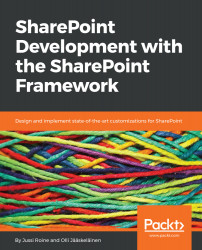In order to install the app, we need to upload it first to the App Catalog:
- Click Apps for SharePoint and upload your .sppkg file here. You can simply drag and drop the file from Windows file explorer directly to the Apps for SharePoint document library:
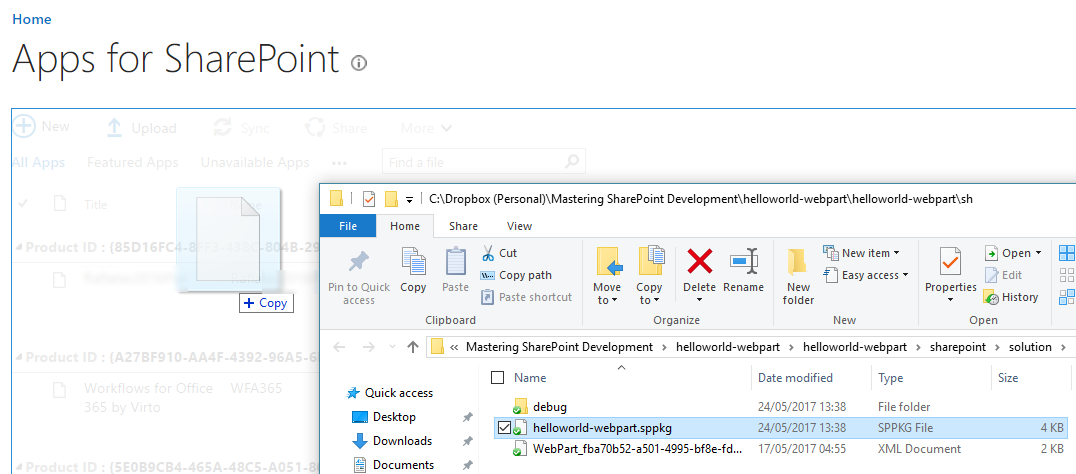
- After the upload finishes, SharePoint will present you with a consent dialog. In this case you are deploying the solution to yourself, but in general, an administrator sees this and must make a decision whether to trust this solution or not:
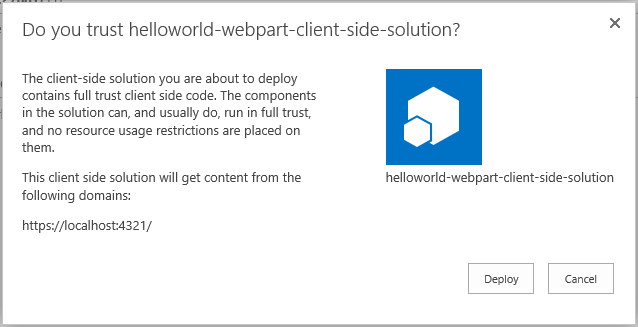
- Your app should now be listed in the library:
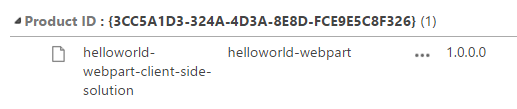
- The app is now deployed to the tenant and listed in the App Catalog, but you also need to deploy it to the site where you intend to use it. To deploy the app, navigate to the SharePoint site where you want to deploy the app, typically under /sites/, such as https://{tenant}.sharepoint.com/sites/{your-site}. In the site, select Site contents from the gear menu (top right):
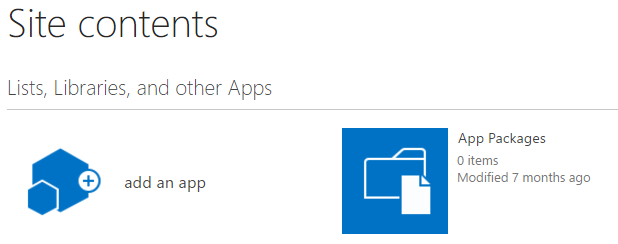
- Then select Add an app to get a list of all available...