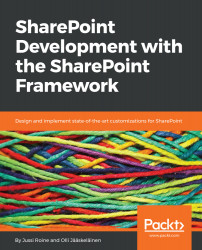As with Node.js, npm, Yeoman, and Gulp, Visual Studio Code works on Linux, Mac, and Windows PCs. Visual Studio Code is based on the Electron framework, thus providing support for multiple platforms.
Download Visual Studio Code from the following website: https://code.visualstudio.com/.
When installing Visual Studio Code, there are few options to choose from:
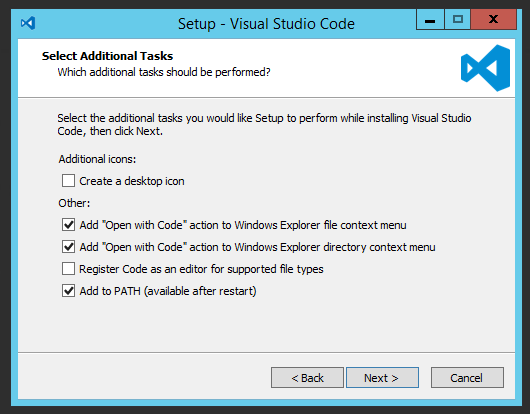
What you actually choose is a personal preference. I like Open with Code on Windows Explorer and to have Add to PATH (available after the restart) selected.
We do recommend you restart your computer first, even if technically it is not needed. This will add Visual Studio Code to PATH so that in Command Prompt you can simply type the following command to start Visual Studio Code opening the project from the current folder:
code.