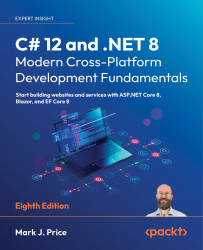Exploring ASP.NET Core Razor Pages
ASP.NET Core Razor Pages allow a developer to easily mix C# code statements with HTML markup to make the generated web page dynamic. That is why Razor Pages use the .cshtml file extension.
By convention, ASP.NET Core looks for Razor Pages in a folder named Pages.
Enabling Razor Pages
You will now copy and change the static HTML page into a dynamic Razor Page, and then add and enable the Razor Pages service:
- In the
Northwind.Webproject folder, create a folder namedPages. - Copy the
index.htmlfile into thePagesfolder. (In Visual Studio 2022 or JetBrains Rider, hold down Ctrl while dragging and dropping.) - For the file in the
Pagesfolder, rename the file extension forindex.htmlfrom.htmlto.cshtml. - In the
Pagesfolder, inindex.cshtml, add the@pagedirective to the top of the file. - In
index.cshtml, remove the<h2>element that says that this is a static HTML page. - In
Program.cs, after...