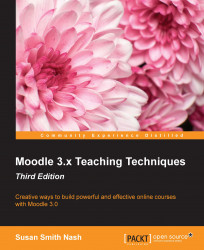The following screenshot shows a very basic instructional Lesson in Moodle. Note that it is essentially a website and it contains text, links, and an embedded graphic. In fact, it is written in HTML.
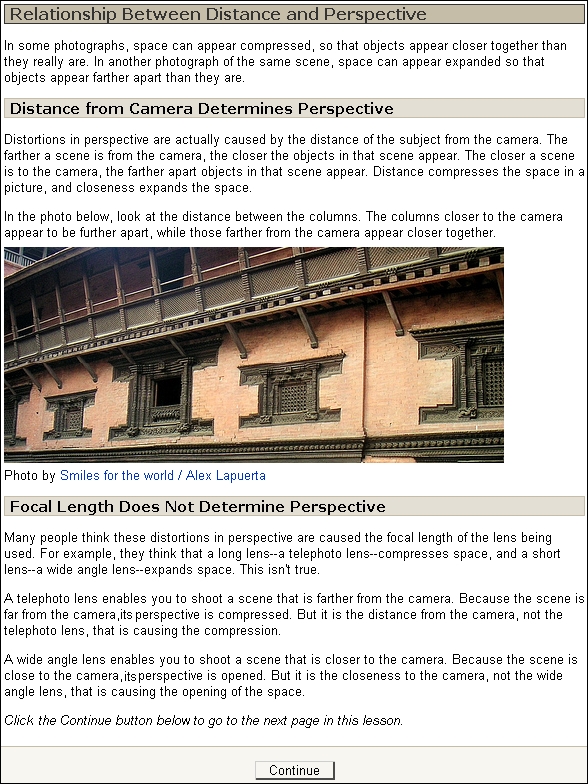
It is a brief Lesson and so does not have a large number of components. Essentially, the Lesson is introducing a concept (the relationship between distance and perspective). The instruction involves testing the student's knowledge by using a "jump question". If you get it right, you proceed to the next item and, if you get it wrong, you're either taken back to the instructional page or jump to a remedial page. However, the jump question could just as easily ask a student what they are interested in learning next or some other exploratory question.
When the student clicks on the Continue button at the bottom of the Lesson page, they are taken to a question page, as shown next:
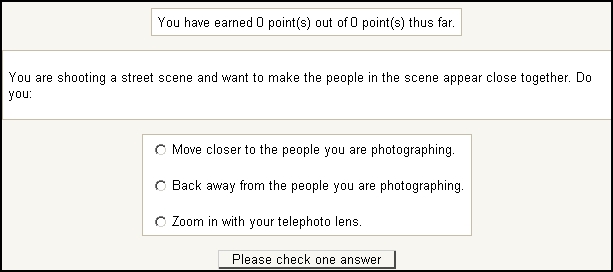
Each answer displays different feedback.
If the student answers correctly, they are...