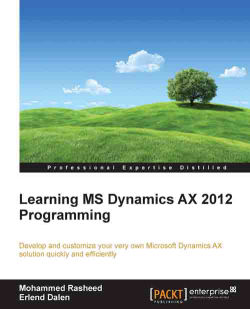Queries are typically used to ask users about ranges and sorting and selecting data based on the feedback from the users. A query can consist of one or multiple data sources and can be created both as static queries in AOT or as dynamic queries using X++. Most commonly, they are used when the ranges or values are not known until runtime. Static queries are defined in AOT and dynamic queries are defined in the X++ code.
Follow these steps to create a static query in AOT:
Open AOT, expand the Queries node, right-click on Queries, and select New Query. A new query is created in AOT.
Right-click on the query, select Properties, and change the Name to
CarList(or in other cases, change it to something that describes what kind of data the query is returning).Open a new AOT window, expand the Data Dictionary node, and then click on the Tables node.
Drag the
CarTableand drop it onto the Data Sources node of the new query. You can also drag maps or views to the...