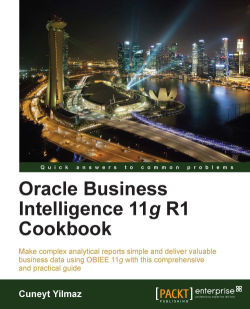The Dashboard Builder is a tool that will be used to modify the dashboards. We're going to learn how to access the Dashboard Builder and also we're going to explore the properties of the dashboards.
Click on the
Salesdashboard from the Dashboards menu to navigate to theSalesdashboard.
The
Salesdashboard is going to be displayed on the screen and you'll see that there's no content in it.
There are two ways to open the Dashboard Builder. If the dashboard doesn't contain any object, you can click on the Edit link to navigate to the Dashboard Builder.

If there are objects already published in the dashboard then you can click and expand the properties menu and then select the Edit Dashboard link.

After using one of the methods, Dashboard Builder will be displayed. You will see that there are two panes in the left section:
Dashboard Objects: These are the objects that can be used in the dashboards to extend the functionality of the dashboard.
Catalog:...