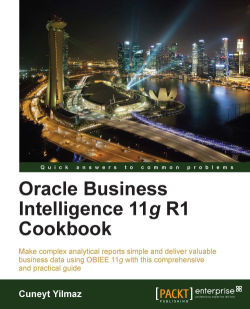Business users may be interested in interaction between two views in the analysis. Whenever they click on a value in the table view, the view below it will be refreshed automatically and the data that the user wants to focus on will be displayed. This can be achieved by configuring the master-detail view settings.
In this example, we're going to use an analysis that consists of the table and graph views. Graph view displays the
Regionand theStatevalues.
Open the graph view editor to make necessary changes in the detail view. First drag the
Regioncolumn to the Sections area and then select the Display as Slider checkbox. At that moment, a slider will appear above the graphic that displays theRegioncolumn values.
Clicking on the graph properties button will pop up the Graph Properties window. Select the Listen to Master-Detail Events checkbox and set a value for the Event Channels textbox,
ChRegion.