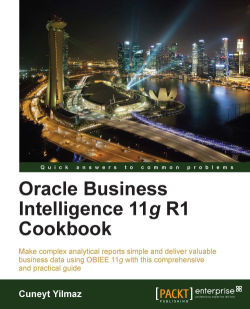We already noticed that the Title and Table views are added to Compound Layout when the Analysis is first created. According to business requirements, we may need to modify the Table view properties. For example, Subtotals and Grand Totals are not displayed in the default layout. Some additional modifications can be performed in the Table views:
Table prompts
Sections
Subtotals and Grand Totals
Excluded columns
We're going to create a simple analysis and click on the Results tab in the Analysis Editor. You will see that the Title and the Table views are added by default. You'll need to click on the Pencil icon to open the table view editor.

When the table view editor is opened, you'll see the Layout section below the Results section. The results will be automatically previewed according to the settings that you've changed. The Layout section is divided into four parts:
Table Prompts
Sections
Table - Columns and Measures
Excluded

We're going...