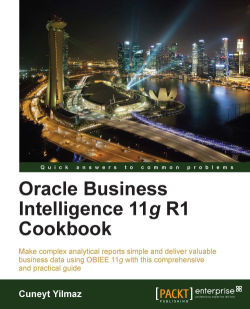Again we're going to use the WebLogic Administration Tool to configure the group settings. Groups are going to be created in the Users and Groups tab, as well. We're going to create a group named Sales Managers in our sample scenario. The groups can used in any application that is integrated with the WebLogic Server.
Click on the Groups tab in the Settings for myrealm page to access the list of existing groups.

Click on the New button and enter the details:
Name:
SalesManagersDescription:
Test Group
Once you have finished, click on OK.

The next step is to add the user into the group, in this case
SalesManagers. There are also default groups that are created with the installation of OBIEE. We're going to add the user into the default groups too. Click the Users list and edit the new user by clicking on its name. Then click on the Groups tab and select the groups to make the membership. Click on the Save button after you finish.