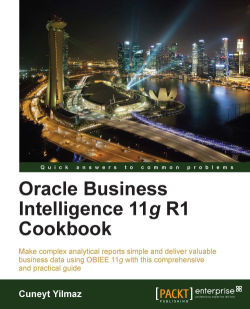Another type of view is the gauge view, which can be easily added to the analysis. This type of view is also very useful to improve the visual appearance in the dashboards. They display the results in gauges such as Dial, Bar, and Bulb style gauges. They are very useful in displaying performance against the goals and gauge views are very effective in displaying single data value.
We're going to create another analysis that consists of two columns. After displaying the result, click on the New View button and go to Gauge | Default (Dial).
Region: Attribute columnDollars: Measure column

The dial type of the Gauge view will be added below the Table view.

To customize the gauge view, click on the Edit View button of the Gauge view. This will pop up the view editor. You can easily change the size of the gauges that are created based on the
Regioncolumn values. Select the Medium option from the drop-down list to resize the gauges.
The threshold values are calculated...