Let's follow these steps to host our service in an IIS server:
- First, you need to check whether the IIS (Internet Information Services) is already installed on the system, where you are going to host the service. To check this, open the Control Panel and navigate to Turn Windows features on or off, as shown in the following screenshot:
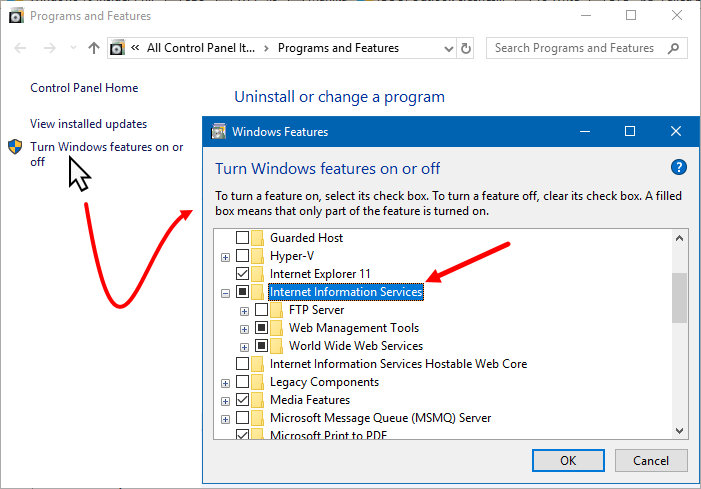
- From the Windows Features dialog, which pops up on the screen, make sure that the Internet Information Services feature is checked. If not, check it, and click OK. This will install the IIS server on that system.
- Now, click on Start (
 ), type inetmgr, and click the Internet Information Services (IIS) Manager app shortcut to launch it. Make sure that the Default Web Site is up and running. In the next steps, we will be deploying our service on this website:
), type inetmgr, and click the Internet Information Services (IIS) Manager app shortcut to launch it. Make sure that the Default Web Site is up and running. In the next steps, we will be deploying our service on this website:
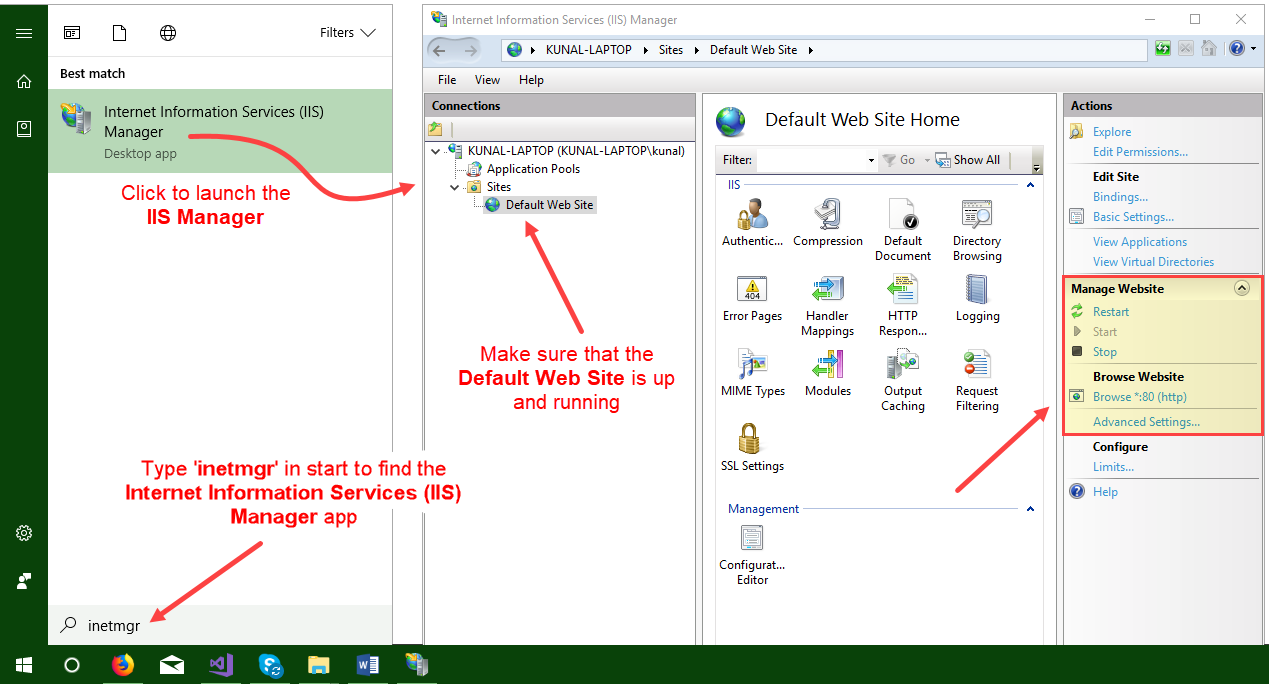
- Once the IIS is installed (in case it was not already) and the Default Web Site in IIS is up and running, navigate back to Visual Studio.
- From the Solution Explorer, right-click...



