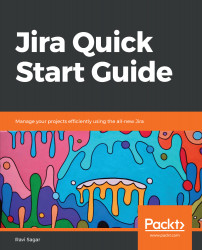- This book requires you to have access to a Jira instance. Since we will be using a cloud version of Jira, you don't even need to install anything. Just sign up for a Jira Cloud instance and start following the book.
- There are no prerequisites required to understand the Jira concepts mentioned in this book; however, a little awareness of agile and Service Desk, although not required, will help.
- This book is written with a wide range of readers in mind. As long as you have the desire to learn Jira, this book will definitely help you.
To get the most out of this book
Conventions used
There are a number of text conventions used throughout this book.
CodeInText: Indicates code words in text, database table names, folder names, filenames, file extensions, pathnames, dummy URLs, user input, and Twitter handles. Here is an example: "Type in boards"
Bold: Indicates a new term, an important word, or words that you see onscreen. For example, words in menus or dialog boxes appear in the text like this. Here is an example: "In the Discover new products page then click on Free trial button right next to Jira Software"
Warnings or important notes appear like this.
Tips and tricks appear like this.