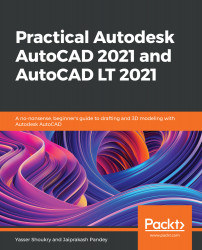The presence and the style of shadows in the 3D model can be controlled using a command called VSSHADOWS. When activating this command (by typing the command name and then pressing Enter), you will be prompted to choose between three different values for the VSSHADOWS system variable that correspond to three different settings for the shadows in the model, and these values are as follows:
- Setting the value to 0 means there will be no shadows in the model.
- Setting the value to 1 will create shadows on the model ground plane. The ground plane location is usually the XY plane at elevation Z = 0. This can be changed using a system variable called SHADOWPLANELOCATION.
- Setting the value to 2 corresponds to full shadows cast on all the objects in the model.
The three options have tool buttons to allow us to quickly switch between them. The buttons can be found in...