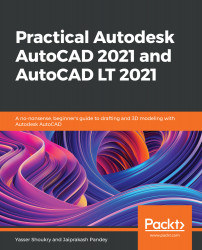Dynamic blocks are blocks with dynamic properties, and you can change the shape of dynamic blocks to suit the location where it's used. We have already seen a few dynamic blocks in action in the previous chapters, but here we'll insert a ready-made dynamic block to see how it works.
Type TP and press the Enter key. The tool palette will open. Select the Architectural tab from the list of tabs and drag and drop the Door – Imperial block in the drawing area. This block is a dynamic block that is available for use inside AutoCAD, and when you select the Door – Imperial block, you will get many grips, as shown in Figure 9.28:
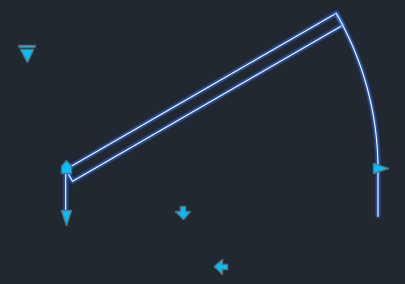
You can click the grip on the top left of the door to change the open angle of the door. The arrow type grips in the middle of the Door block will flip the...