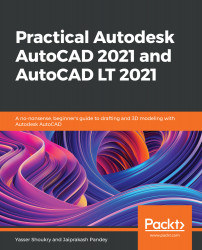With the Gradient tool, you can add gradients of color to any selected area. The Gradient tool also works like the Hatch tool, but in this case, instead of a pattern, a color gradient is applied to the selected area.
In the example drawing of the kitchen that we used earlier with the Hatch command, we will add three-dimensional effects to the sink and the top of the refrigerator using the Gradient tool. You can start the Gradient tool from the expanded Hatch flyout on the Draw panel of the Home tab, as shown in the following screenshot. Alternatively, you can also use its command alias, GD:
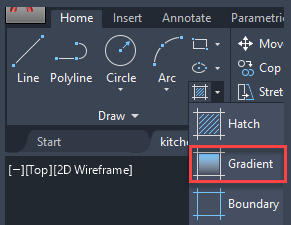
Fig 6.24: The Gradient tool in the Hatch flyout of the Draw panel
In the following example, we will learn how to apply gradients to the sinks of the kitchen drawing:
- To apply the gradient, select the Gradient tool and then click at the point inside the area where...