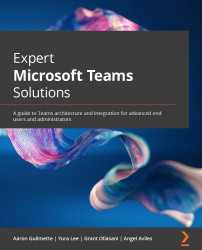Conventions used
There are a number of text conventions used throughout this book.
Code in text: Indicates code words in the text, database table names, folder names, filenames, file extensions, pathnames, dummy URLs, user input, and Twitter handles. Here is an example: "You can use the Get-MsolAccountSku cmdlet to retrieve a list of SKUs."
A block of code is set as follows:
If (!(Get-Module -ListAvailable MSOnline)) { Install-Module MSOnline}
Connect-MsolService -Credential (Get-Credential)
When we wish to draw your attention to a particular part of a code block, the relevant lines or items are set in bold:
Set-MsolUser -UserPrincipalName [email protected] -UsageLocation [region] Set-MsolUserLicense -UserPrincipalName [email protected] -AddLicenses "advancedmsteams:MEETING_ROOM"
Any command-line input or output is written as follows:
Set-MsolUserLicense -UserPrincipalName [email protected] -AddLicenses "advancedmsteams:MEETING_ROOM"
Bold: Indicates a new term, an important word, or words that you see on screen. For instance, words in menus or dialog boxes appear in bold. Here is an example: "Search for and select Power Virtual Agents."
Tips or Important Notes
Appear like this.