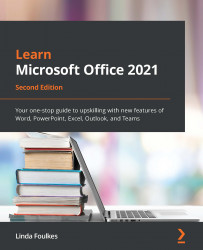Filtering using Advanced Filter
In the previous edition of this book, we learned how to set up and manage sorts and filters.
Filtering data in Excel allows you to locate data very quickly, as well as eliminating certain choices (text, dates, or values) from a list's results, or specifying categories of data to get the result you need. Filters can also be used to search if you specify the format (color) of a cell.
Instead of filtering a list with updates that are occurring in the same location, we can extract data to a different location using criteria.
Now, let's learn how to filter using Advanced Filter.
Defining criteria
- Open the
SSGAdvFilter.xlsxworkbook. Our workbook contains data for a theme park. - To define the criteria for our filter, we need to specify a separate area on the worksheet. When we add criteria, we can indicate whether the result will be an AND or an OR criteria. For example, we can choose all the Mankay Falls employees (from...